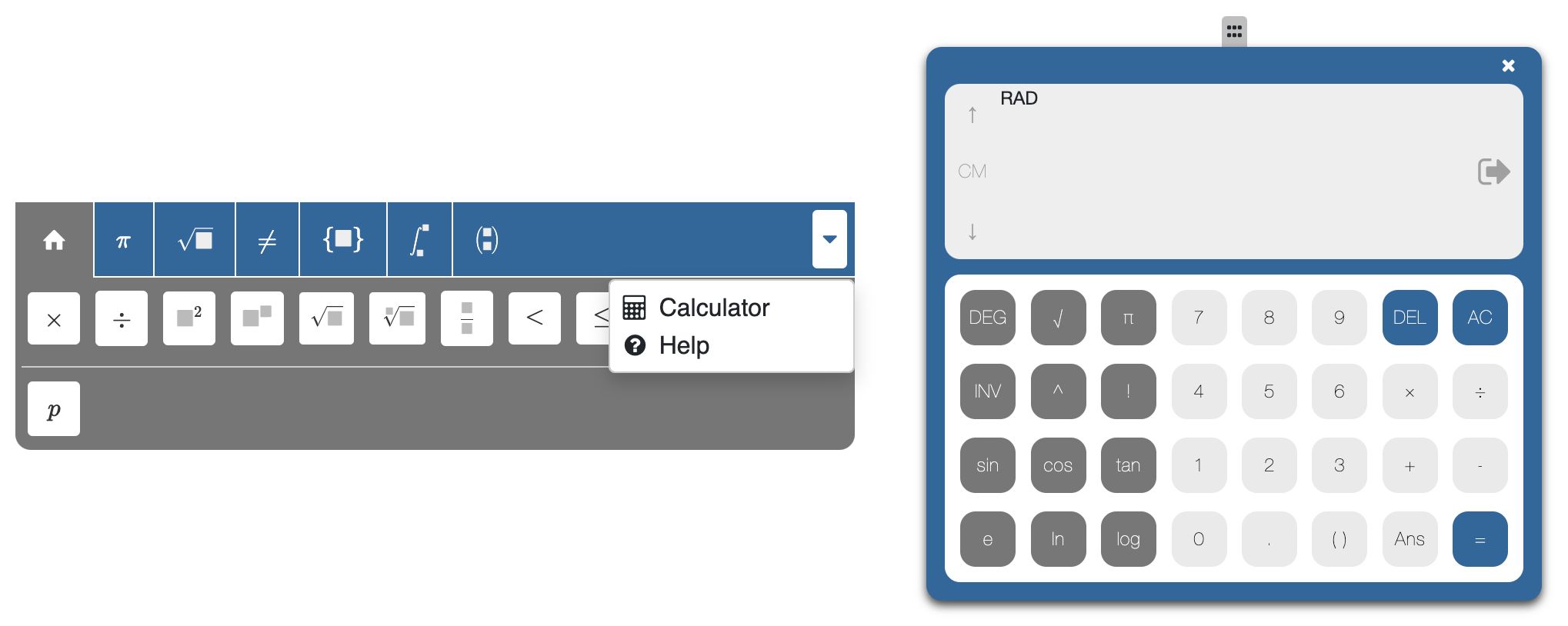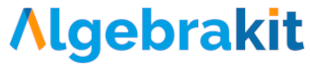Writing math expressions
You can write math expressions using your keyboard and the buttons in the formula editor. The buttons are organized into multiple categories. The home category contains the most-used symbols, such as multiplication, division, square root, etc.

Typing faster with shortcuts
Many buttons also have a shortcut. Typing this shortcut is often faster than clicking the button with your mouse. You definitely want to use the following shortcuts:
| shortcut | symbol | example |
|---|---|---|
| * | times | |
| / | division | |
| sqrt | square root | |
| ^ | exponent | |
| pi | pi | |
| alpha | Greek letters |
Exercise 1: Write the following expressions using your keyboard only.
Special symbols
For some special symbols, you have to use a button in the formula editor. You might have to look for the button in one of the categories: Symbols, Constructions, Equations, Sets, Calculus, and Vectors. The next time, you can find the button in the home category.
Exercise 2: Write the following expressions. Find the button on the formula editor.
Escape a block with double space
You might have noticed that you often need to use the arrow keys or mouse to move the cursor out of a fraction, exponent, or square root. To make this easier, you can also hit the space bar twice.
Exercise 3: You can write the following expressions without touching your mouse. How fast can you type them?
The calculator
If you need to calculate values, you can use the calculator built-in the formula editor. Use the menu on the right to open it. You can drag the calculator to a convenient place on your screen.