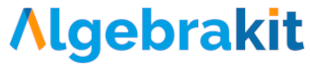Example: Subtracting random numbers
This example uses Written Arithmetic to create an exercise for multi-digit subtraction. The numbers are different each time the exercise restarts.
Prepare
Use your content management system to start a new Algebrakit question. If you don't have access to Algebrakit, you can use the Algebrakit Testbench.
Adjust the student profile in the top bar to best match the students that will answer this question.

Set up random exercise parameters
We will let Algebrakit select one number between 100 and 999. The second number must be smaller than the first to guarantee a positive solution.
-
Add the Randomization panel to the top bar using the gear icon on the left.
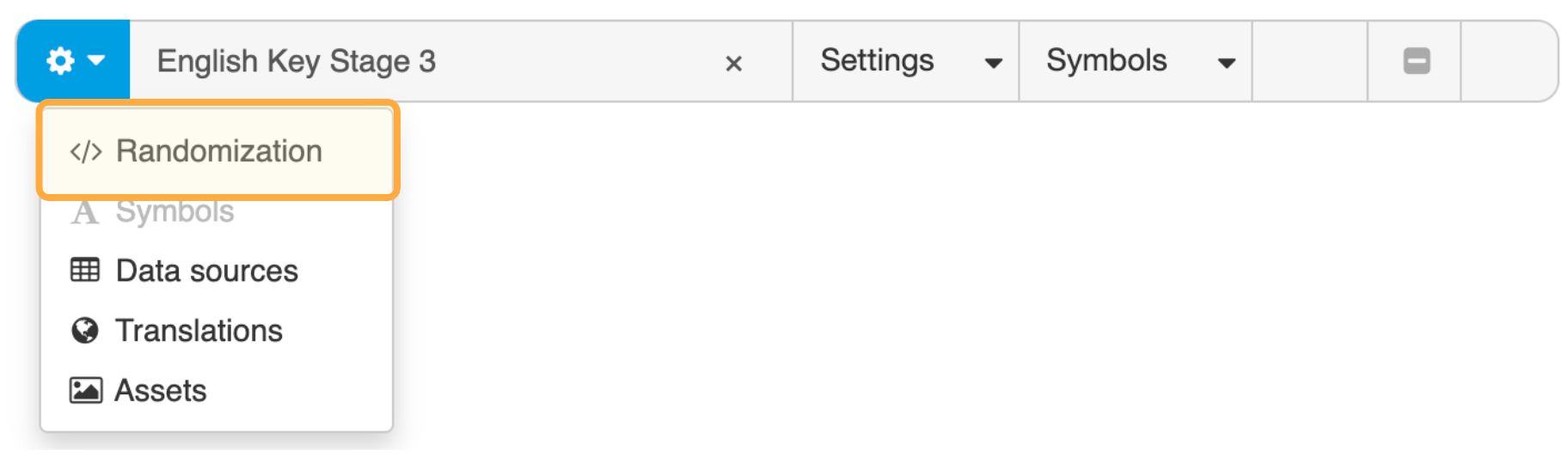
-
In the panel, click '+ Add exercise parameter'.
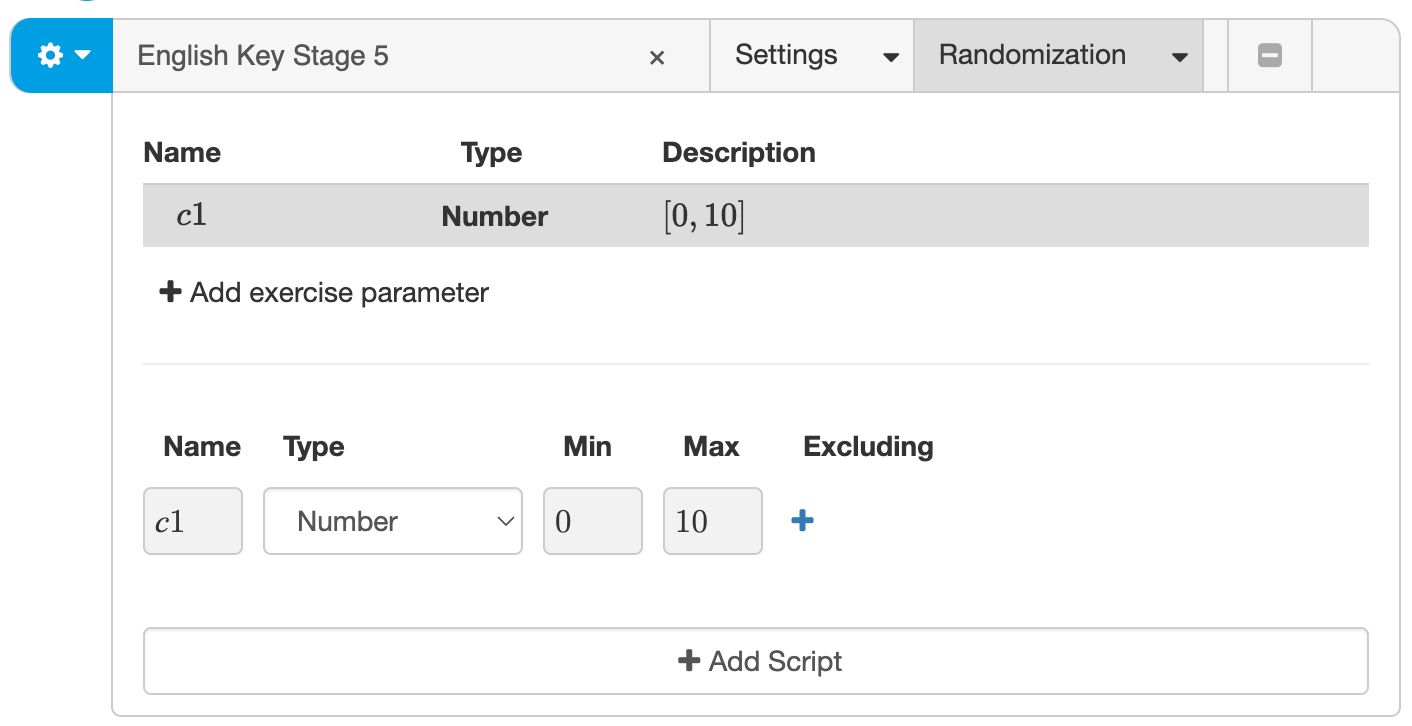
-
Set the name and range for the first number.
-
Click '+ Add exercise parameter' again to add the name and range of the second number.
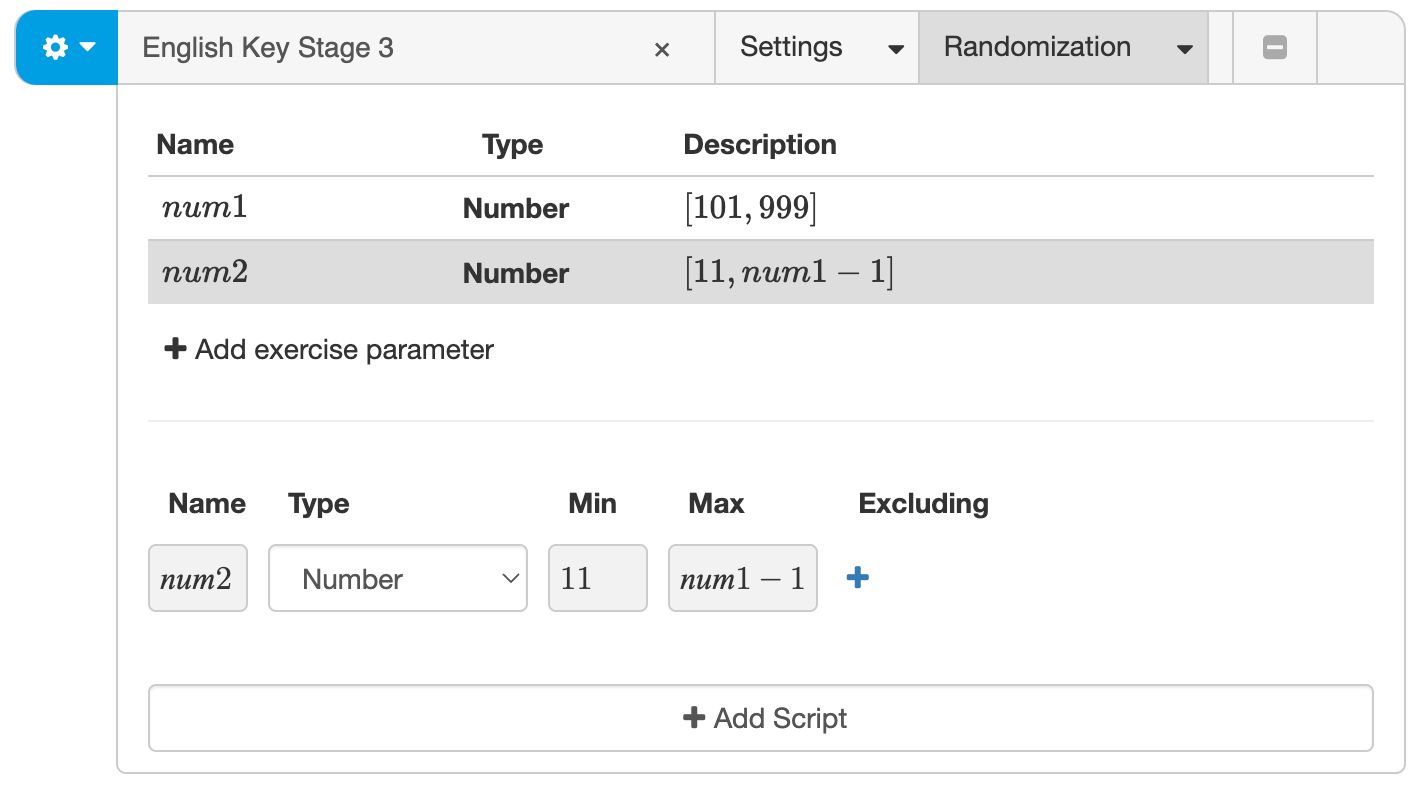
Create the instruction
Enter the student instruction in the instruction text editor. Click the formula button to insert the calculation . Algebrakit will replace the variables and by their random values when the exercise starts.

Select the Written Arithmetic question type
Next, select the Written Arithmetic question type. The buttons are replaced by a form to configure Written Arithmetic.
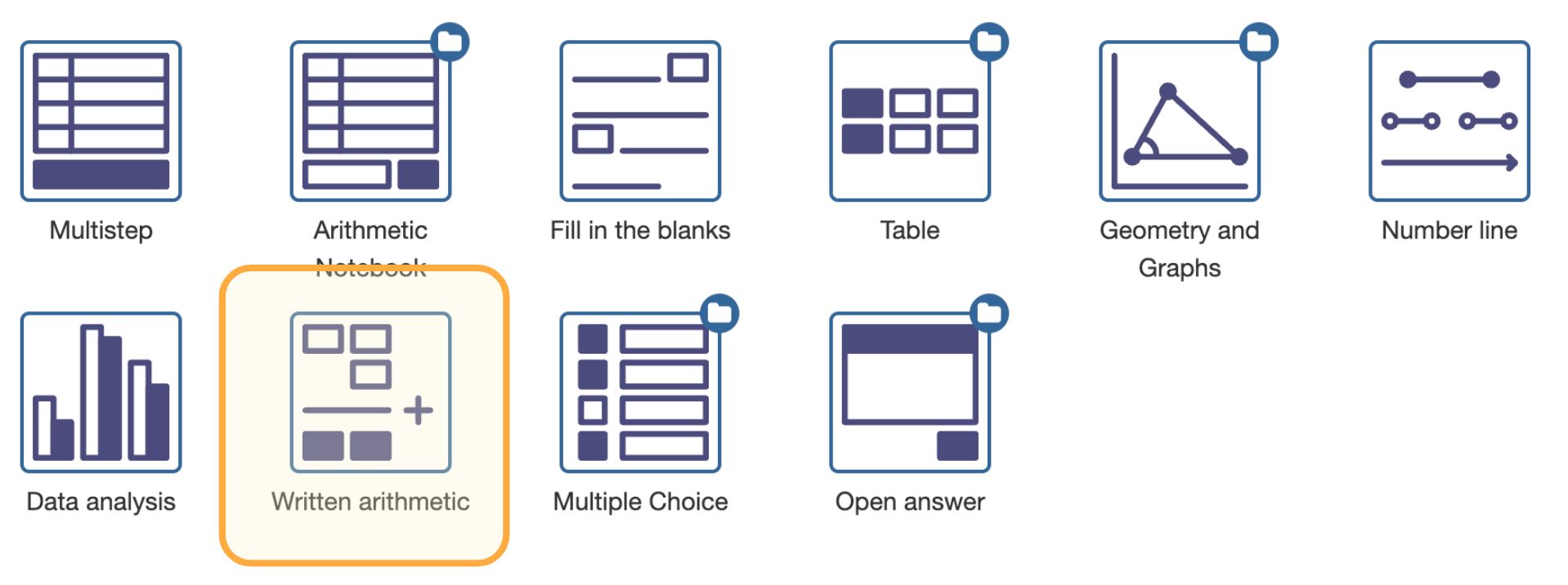
Configure Written Arithmetic
- Choose problem type Subtraction using the short form.
- Enter the problem numbers and , in that order.
- In Show problem numbers, choose whether the problem numbers should already be visible when the problem starts.
- Enable Show problem operator if you want the subtraction symbol should already be visible when the problem starts.
- Enable HTO place value to show a place value ribbon at the top.
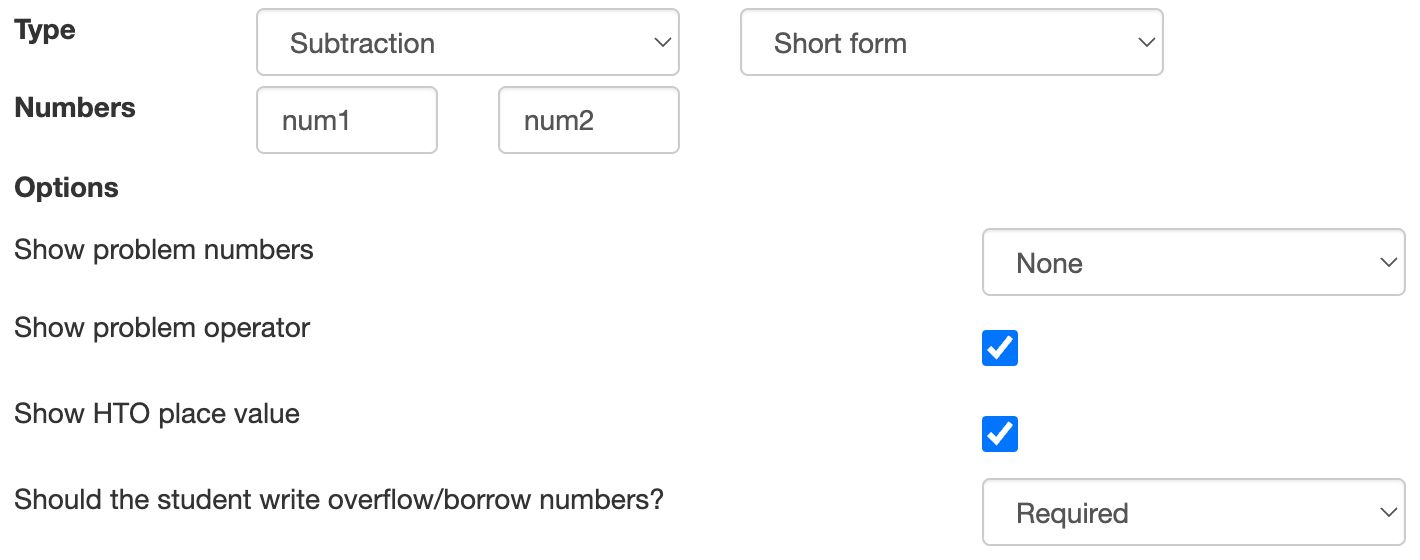
Test the exercise
Press the Test button to see an interactive example and a generated solution for the exercise. Press the Test button again to generate a new example with different random numbers.
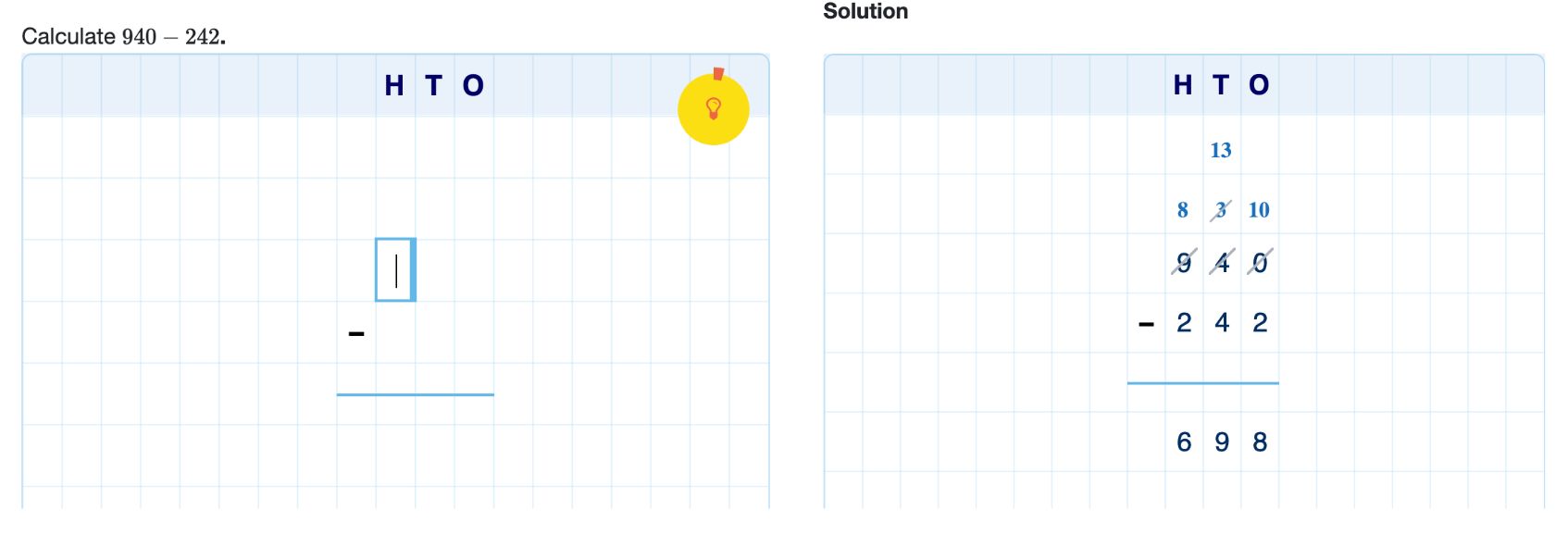
Live example
You can try the exercise below. Press the Edit button to experiment with this question in the Testbench.