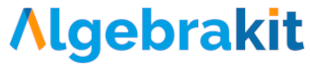Creating Fill in the Blanks
Paragraph, blanks, and responses

The key elements of a Fill in the Blanks question type are:
-
The paragraph, which you create using the text editor. The text can span multiple lines and contain formulas, images, and tables.
-
The blanks are the input fields inside the paragraph. Algebrakit supports two types of blanks:
- The Math input blank accepts math expressions
- The Selection blank allows students to select their answer from a list of options.
You can add blanks using the buttons on the right in the button bar.
-
The responses are where you configure the automatic evaluation of the student inputs. New response items are added when you create new blanks.
Configuring the blanks

Click on the triangle inside a blank to open a dropdown with configuration options. You can configure the following:
- Size of the blank. The options are Small, Medium, and Large.
- Extended mode. The blank allows students to write intermediate steps if this option is enabled. We will discuss this option in more detail below.
Extended Math input blanks

A Math input blank in extended mode behaves similarly to the Multistep question type. This means that:
- Students can solve the question in steps
- The intermediate steps are displayed in a pop-up panel
- Algebrakit provides hints and error feedback on the student's work
- The expression in the input blank is checked when the student presses enter. All blanks are evaluated when the student presses the Submit button.
Configuring Math input responses

Evaluation of Math input blanks is similar to configuring Multistep questions. You can use tasks or evaluation criteria to prescribe expected answers. This implies that Fill in the Blanks can detect correct but unfinished inputs and that students can receive hints or error feedback.
Configuring Selection responses

Selection blanks behave similarly to the Multiple Choice question type. A limitation is that the student can select just one option, so "multiple-select" questions are not supported. However, you can mark multiple options as correct, which means that either one of these options is marked a right answer.